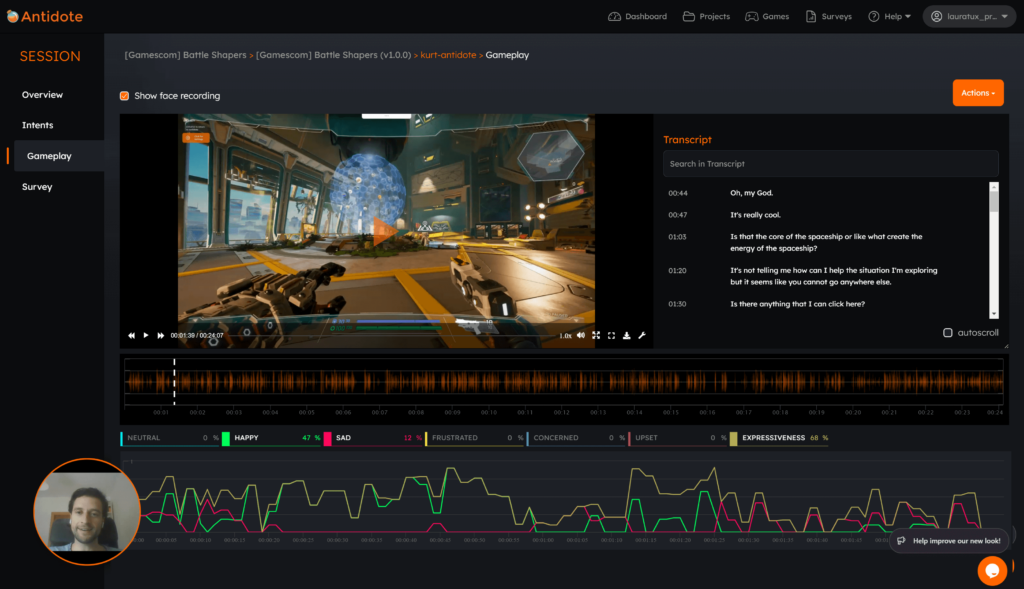Newsletter Sign Up
Subscribe for bi-weekly updates on:
📊 Exclusive market insights from our in-house reports on trending games.
📈 Success stories from leading studios and publishers.
📰 Industry news & tips to gain actionable insights on Game UX, development strategies, and emerging trends.
🆕 Antidote platform updates on latest features and tools.