How to change Display Resolution in Windows 10 and 11
To change your screen to a higher or lower resolution on Windows 10 and 11, you can follow these simple steps:
- Click on the Start button and select Settings
- On Settings window, click on System
- Click on Display (on the right side)
- Scroll down to the Scale & layout section
- Under Display resolution subsection, click on the dropdown and select your desired resolution.
Example:
- To select a 1080i resolution, you can select 1920×1080 on the Display resolution dropdown.
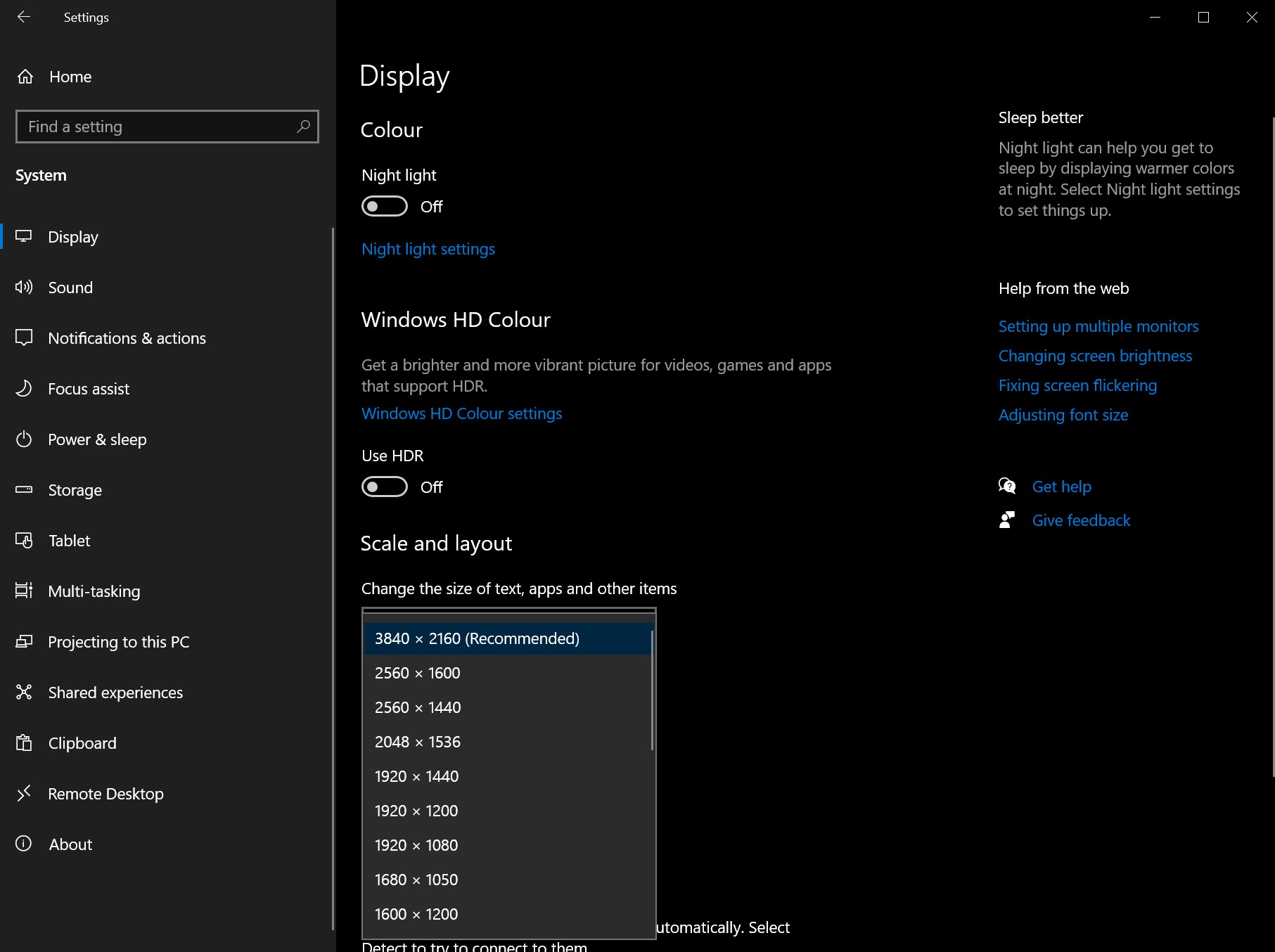 | 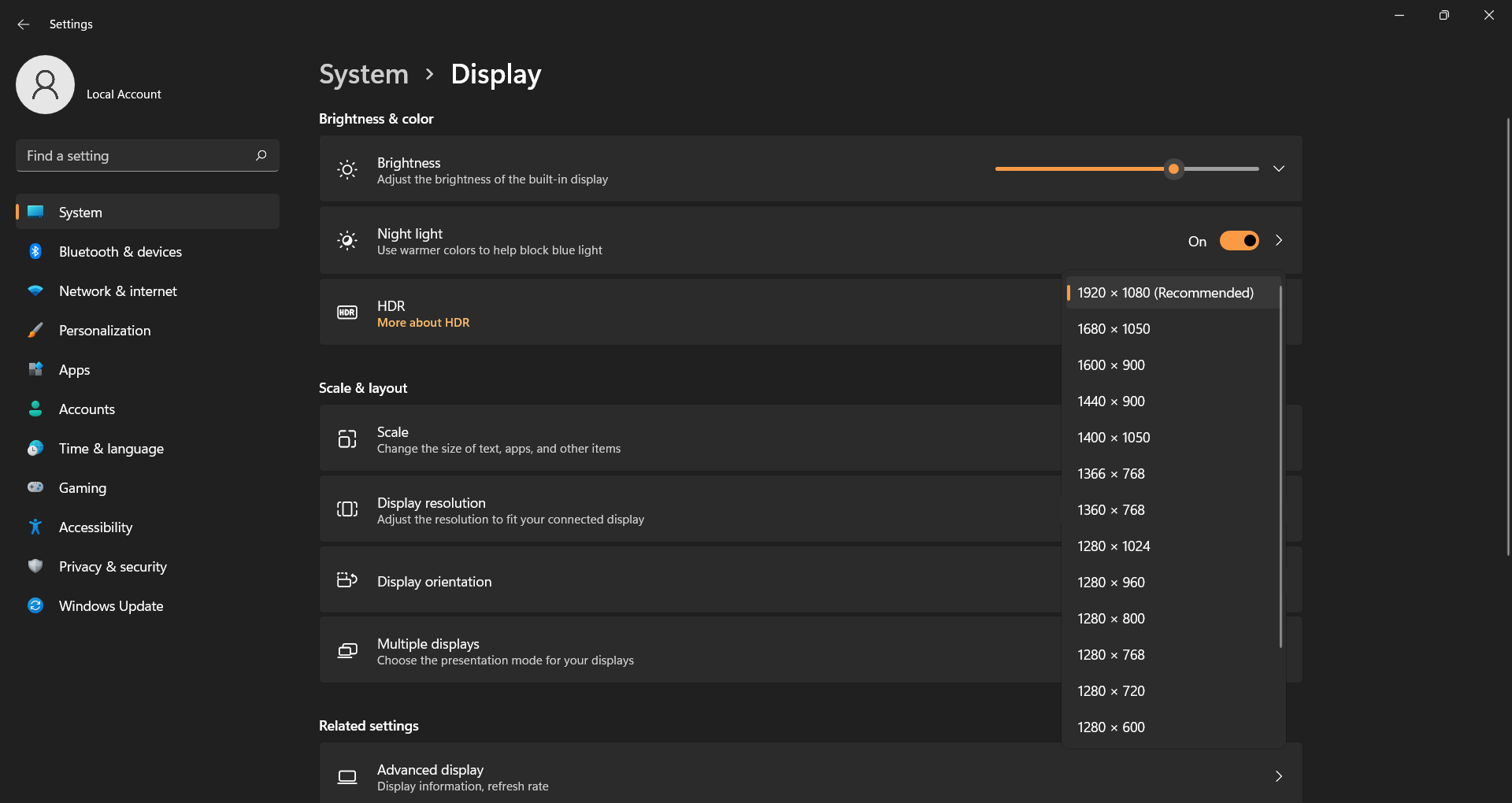 |
| Example on Windows 10 | Example on Windows 11 |